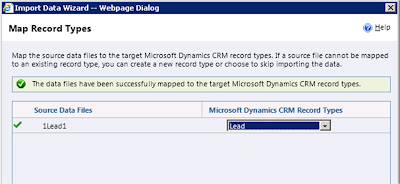On further investigation Reminders worked CRM was disabled but not
when CRM was enabled. They were on the
latest rollup at the time, Rollup 3.
This led me to search the Knowledge Base and I found the following;
Outlook Reminders and
Flags not working after installing Microsoft Office 2010 SP1 or Public Update
2583910 for Office 2007 with Dynamics CRM 2011
SymptomsAfter installing Microsoft Office 2010 SP1 or the September 13, 2011 public update for Outlook 2007 (2583910), you notice that you are not getting reminders for your appointments anymore. Also using the flags to mark your follow-up items no longer work. When trying to flag an item for follow-up the item will be marked as completed and the flagged items will not show in the To-Do Bar.
Resolution
The fix for this is
included in the August update for Office 2010. http://support.microsoft.com/kb/2588842The Outlook 2010 update needed to resolve this issue is available on this KB http://support.microsoft.com/kb/2584053
The Outlook 2007 update needed to resolve this issue is available on this KB http://support.microsoft.com/kb/2553028
I simply installed the update above and this did the trick. I hope this helps
somebody having the same issue with reminders / notifications